Choosing a Theme and a Layout
MSN Spaces allows you to designate a theme and a layout. A theme consists of a collection of colors, fonts, and
images used to display your space. Currently, you can choose from over 80
themes. In contrast, a layout simply
indicates the number and size of columns and rows in your MSN Space. By
default, your space uses three columns.
lingo In the context of MSN Spaces, a theme controls a space’s colors, fonts, and background,
whereas a layout controls the
number of columns and rows in the space’s content area.
To choose a theme, click the Theme menu, and then click a theme thumbnail image.
(Notice that there are two pages of theme options.) When you click a theme
option, your space displays the theme’s settings. You can change the theme as
many times as you want. Your selection doesn’t become permanent until you save
your changes (but even then, you can change your theme any time you’re in edit
view).
For the Phat Tiger Says… space, we selected the second color
on page two. The black-and-green theme reminded us of night vision imagery
we’ve seen in news stories, and since the MSN Space is for a night watch crew,
the association made sense. If possible, you should choose a theme that
reflects the purpose or personality you want to convey with your space.
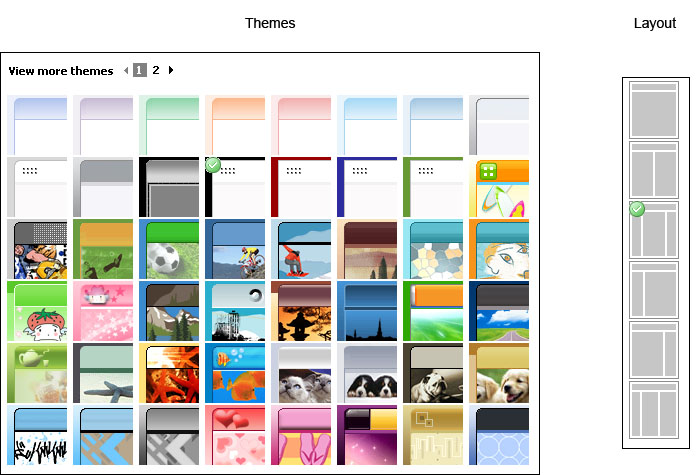
The Themes and Layout options for MSN Spaces
To choose a layout for your MSN Space, click the Layout button and select your column preference. For this
project, we stuck with the default three-column approach (the third option on
the Layout menu). A three-column
layout with the center column representing the largest content area is a
standard and useful layout employed by many bloggers and Web designers.
You can experiment with different layout options, but be
prepared—when you change layout settings, your content modules are
automatically resized and reorganized into the new layout selection. If you
revert to the three-column layout after experimenting, you might need to
reposition your content modules. Of course, repositioning modules isn’t a big
deal, since you can drag modules around using your mouse.
After you’ve settled on theme and layout selections, click Save. None of your changes appear online until you save
your work. If you don’t like the changes you’ve made, click Cancel instead of Save, and your MSN Space will revert to the last saved
version.
The overall theme and the shape of your MSN Space should now
be defined. Your next job is to begin narrowing your focus by adding and
removing content modules in your MSN Space.

