
 |
| EWD Projects :: Chapter 7 |
|
Chapter 7: Posting a Web Site within an Hour (or so)Adding and Removing Content ModulesAs mentioned earlier, MSN Spaces uses content modules to contain related information. In the planning stage for this project, we pointed out that the Phat Tiger Says… MSN Space should use the following modules for its initial setup: · Profile · Blog · Photo Album · Favorite Web Sites (custom list) · Schedule (custom list) · Archives As you can see, this module list and the default modules don’t match up. We need to delete the Music module, delete the Updated Spaces module, and add a Custom List module. To do this: 1. Click Customize to return to the MSN Spaces Customize view. 2. To delete a module, click the Modules menu as shown in the following figure, and then click the module you want to delete. For this project, click Music List – Remove, click Modules again, and then click Updated Spaces – Remove. 3. To add a module, click the Modules menu, and then click the module you want to add. For this project, click Custom List – Create. The main detail to pay attention to here is the module action. For instance, when you want to create a custom list, be sure to click Custom List–Create, not Custom List–Delete. If you click the Delete option, you might end up deleting an existing list instead of creating a new one. The four available actions are Create, Delete, Add, and Remove. If you’re following along with this walkthrough, a new Custom List module should now appear above your Profile module. Ideally, we want this list to be displayed below your profile. Profile information gives visitors a chance to validate your page; therefore, you should keep it near the top-left corner. To move the newly created Custom List module, click the module’s title bar area, and drag the module so that it’s positioned below the Profile module. When you’ve finished creating, deleting, and repositioning modules, click Save. Next it’s time to focus on actual content. The first order of business is to take care of your profile information. |
||
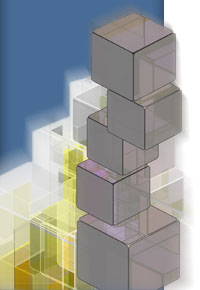 |
|
|