
 |
| EWD Projects :: Chapter 7 |
|
Chapter 7: Posting a Web Site within an Hour (or so)Creating an MSN SpaceAs mentioned in an earlier section, this sample walkthrough’s steps result in an MSN Space developed for a fictional client. Our client is the leader of a night watch crew, and his code name is Phat Tiger. We encourage you to use your own information. If you don’t like your results by the end of this chapter, you can always delete content, delete modules, or delete the entire MSN Space and start over from scratch. Here are the steps to set up a new MSN Space: 1. Display the MSN Spaces home page (spaces.msn.com) in your browser window. Ideally, you should use Microsoft Internet Explorer version 6 or later when creating an MSN Space. 2. On the MSN Spaces home page, click Sign In, enter your e-mail address and password, and click the Sign In button again. The Create Your Space form is displayed. The following figure shows the form completed with sample text. The Create Your Space form with sample text 3. To complete the form, type a title that will appear at the top of your MSN Space, type a space name to create a Web address, and then click Check Availability to verify whether you can use the Web address. 4. After your Web address is set, select your time zone, read and accept the Spaces Service Agreement, and then click Create Your Space. 5. The Congratulations screen displays your new Web address, indicates that your settings are set to Messenger (which means only people on your MSN Messenger contacts list can see your space), and provides a link to the MSN Spaces code of conduct. You can change your permissions settings later, so click Go To Your Space to get started. You should see a generic blue-themed MSN Space preconfigured with default content modules, as shown in the following figure. Viewing a new MSN Space 6. You’ll also receive a Welcome to MSN Spaces e-mail message confirming your MSN Space’s Web address. You can click the Web address link in the e-mail message to view your newly created blog. There you go! You have an MSN Space, and it’s officially online. Next you need to customize your space and provide some content. |
||
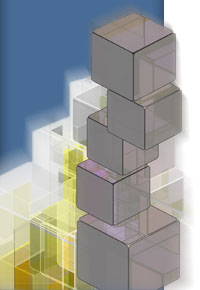 |
|
|