
 |
| EWD Projects :: Chapter 9 |
|
Chapter 9: Diving into Design with Publisher TemplatesAdding a Text Box and Inserting Copyright InformationYou might have noticed that Publisher's Web site template doesn’t include any copyright information. To add a copyright, you add a text box and enter your information. In this section, you’ll use ruler guides to help you resize the bottom-of-page navigation bar text box and insert a new text box to hold the copyright information below the bottom-of-the-page links: 1. Display page 1 of your walkthrough Web site. 2. Position the following ruler guides by dragging ruler guides from the rulers or configuring the Ruler Guides dialog box as follows: · Horizontal: 980 px, 988 px, 1016 px · Vertical: 192 px, 748 px 3. Scroll to the bottom of the home page, select the text box containing the text navigation buttons, and drag the bottom edge of the text box to the 980 px ruler guide. 4. To create a new text box, click Text Box on the Insert menu, and then drag in the document to create a text box below the navigation bar. After you draw the text box, use the selection handles to resize the new text box to fill the area between the 988 px and 1016 px horizontal ruler guides and the 192 px and 748 px vertical ruler guides. 5. With the new text box selected, click Symbol on the Insert menu, click the copyright symbol in the Symbol dialog box, click Insert, and then click Close. 6. Press SPACEBAR, type copyright text similar to 2006 Bughouse Productions. All Rights Reserved., and then click the Center alignment button on the Formatting toolbar. Your copyright text should look similar to the copyright text shown in following figure. Creating a text box and adding copyright information 7. Repeat the process to add copyright text to pages 2 and 3 (or copy and paste the footer text boxes onto pages 2 and 3). 8. Save your changes. 9. Clear all ruler guides on each page, and preview your pages to check your work.
|
||
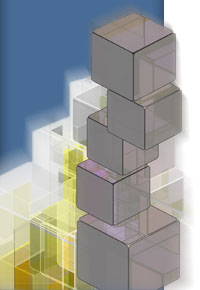 |
|
|