
 |
| EWD Projects :: Chapter 11 |
|
Chapter 11: Going All Out with FrontPageInserting Images in FrontPageEasy Web Design project, Chapter 11, page 357 All Office applications share the same steps for inserting images. If you’re comfortable inserting images in Microsoft Word or Excel, you’ll find that inserting images into your FrontPage Web site is a familiar task: 1. Open the notebooks.htm page in FrontPage 2. Click before the Notebooks heading in the first paragraph, click Picture on the Insert menu, click From File, and double-click the p_nb2.jpg file name. tip To help identify the images in the Picture dialog box, change the view to Thumbnails view. To do this, click the View drop-down arrow in the Picture dialog box, and then click Thumbnails. 3. To adjust the picture’s properties, double-click the inserted picture, click Right in the Wrapping style section, and then click OK. Your notebooks.htm page should look similar to the page shown in the figure shown here. Viewing an inserted and right-aligned image 4. To add images to the Events page, click the events.htm tab in FrontPage. 5. Click before the Annual International Notebook Drive heading, insert the image named p_nb10.jpg, double-click the inserted image, click Right in the Wrapping style section, type 25 in the Horizontal Spacing text box, type 25 in the Vertical Spacing text box, and then click OK. 6. Click before the Notebooks for Nerds heading, insert p_nb05.jpg, double-click the inserted image, click Right in the Wrapping style section, type 25 in the Horizontal Spacing text box, type 25 in the Vertical Spacing text box, and then click OK. 7. Click before the Educational Extravaganza heading, insert p_nb08.jpg, double-click the inserted image, click Right in the Wrapping style section, type 25 in the Horizontal Spacing text box, type 25 in the Vertical Spacing text box, and then click OK. 8. Save your work. Refer to www.creationguide.com/notebooks/notebooks.htm and www.creationguide.com/notebooks/events.htm to view the inserted images in the sample Web site. |
||
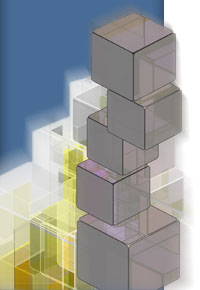 |
|
|