
 |
| EWD Projects :: Chapter 10 |
|
Chapter 10: Swimming Deeper Into Web Waters with Word and XMLInserting ImagesYou’ve already inserted images in the title area’s table. In this section, you insert two pictures on the home page (index.htm): 1. Display the walkthrough Web site's index.htm page in Word. 2. Click before the word Coral in the first paragraph, click Insert, click Picture, and click From File. 3. In the Insert Picture dialog box, open the C:\scuba\images folder, and double-click the coral.jpg file. 4. Right-click the coral.jpg picture, and then click Format Picture. 5. In the Format Picture dialog box, click the Layout tab, click the Square option, click Right to align the picture along the right side of the page, and then click OK. 6. Click before the word We’re in the first paragraph below the Dive with Us heading. 7. Click Insert, click Picture, click From File, and then double-click diver.jpg. 8. Right-click the diver.jpg picture, click Format Picture, click the Layout tab, click the Square icon, click Right to right-align the picture, and then click OK. 9. Scroll down and delete most of the extra space between the home page text and the footer information. 10. Save index.htm. 11. Close index.htm, and then preview the Web page in your browser window. The following figure displays the entire finished home page. Previewing the finished home page Now that the home page is complete, we should turn to the Feature and Contact pages. Basically, the content that you added to the Feature and Contact pages requires some hyperlink-related attention. The next three extras show you how to add a print version link to the feature article page, add a hyperlink from the feature article to its related gallery (gallery_nudi.htm), and add a mailto link to the Contact page. lingo A mailto link hyperlink is a link that automatically opens a preaddressed blank e-mail message when a user clicks the link. Mailto links are commonly used to provide an easy way to contact an organization or a Webmaster. |
||
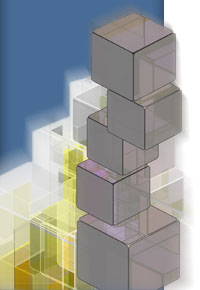 |
|
|